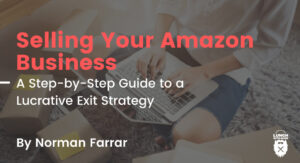
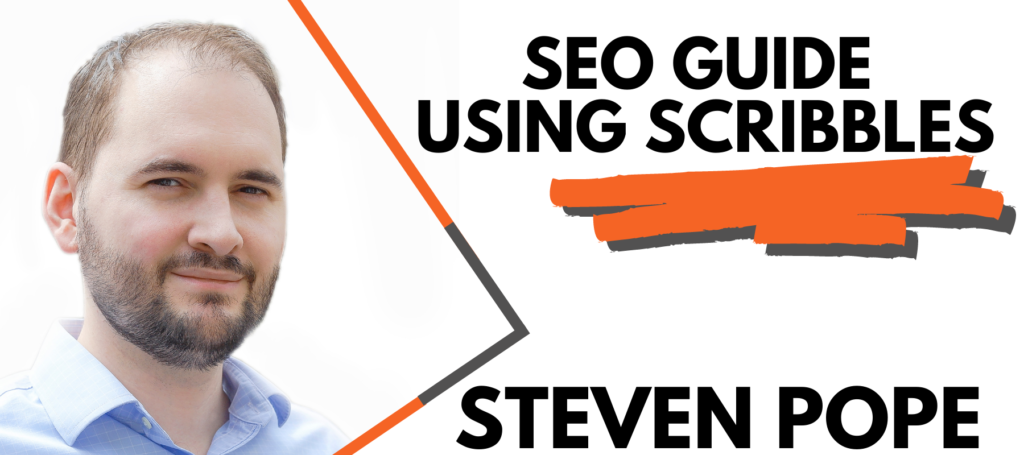
1. Product launch SEO: Reverse engineering competitor listings and adopting the best practices.
2. Pink word update SEO: do at month 3 for mature listings.
3. Advanced Strike Distance SEO: do at month 6 for mature listings that index for 800+ Organic keywords Distribution
Objective: Optimize Listing Copy and Backend Keywords Using Amazon Best SEO Practices
The first thing to do is to determine which SKUs need Phase 1 or Phase 2. Do this by
downloading the Category Listings Report
Hover your mouse over the Inventory Tab > Inventory Reports
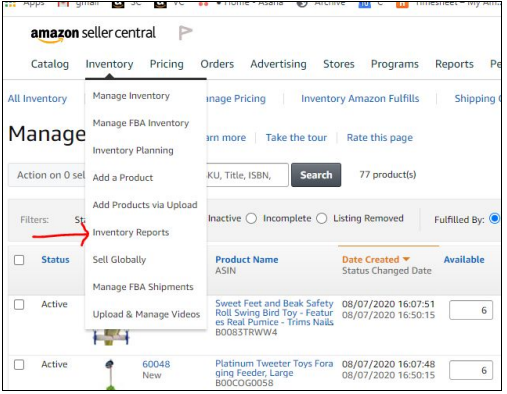
Click “Select Report Type,” then Select Category Listings Report
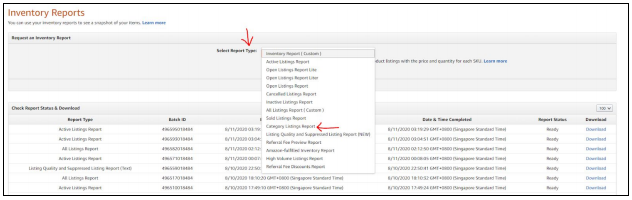
If the Category Listings Report is not available in the drop-down tab you can contact Seller Support and ask them to enable your Category Listings Report. You can either send a case, or call Amazon directly. Click this YouTube video on how to request Amazon to enable the Category Listings Report.
Click Request Report, wait for the file to get exported, and choose Download.
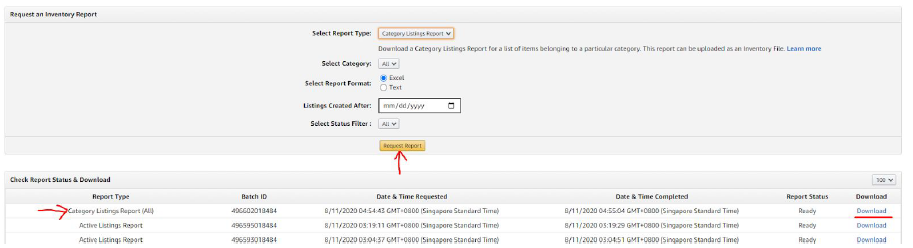
After downloading your Category Listings Report, you are now ready to prepare your sheet and start Auditing.
Create your sheet by adding a Google Sheet inside the Client Folder. Name the Sheet accordingly so that it’s easy to recognize.
Go to the Clients Folder and find the name of the client
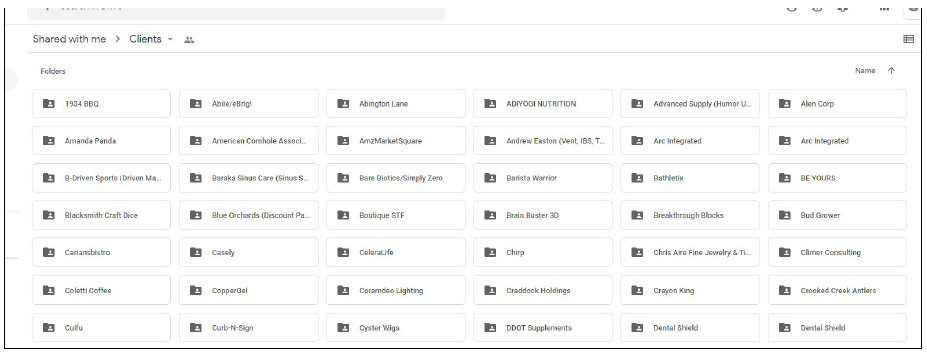
Access the folder and make sure to put the spreadsheet inside, just as shown in this image below.
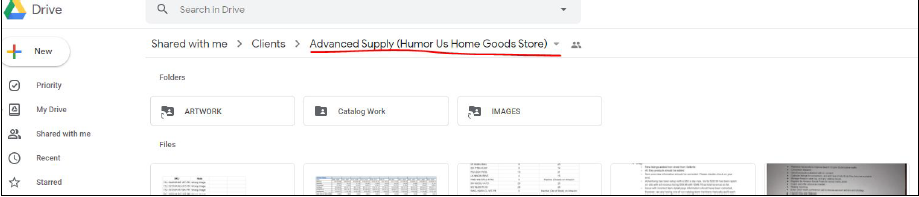
Create your spreadsheet just like this:
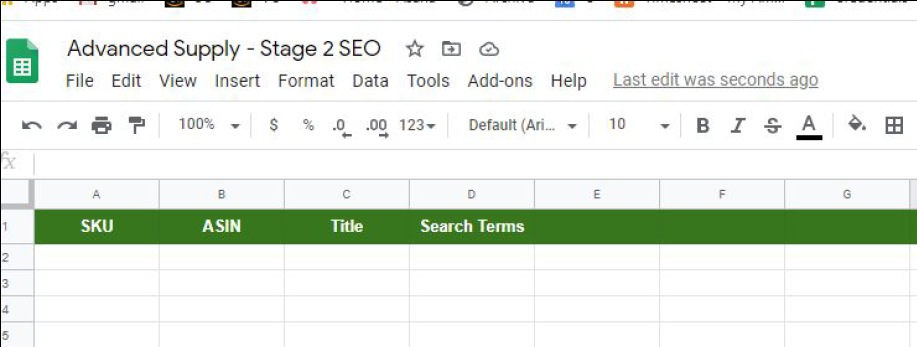
Go to your Category Listings Report, copy and paste the following information into the spreadsheet:

After all the information you need has already been transferred to your spreadsheet (just as shown below), make sure you fill in the missing cells the best way you can.
Tip: You may sort this alphabetically by Titles or by Search
Terms. Similar or like-products typically have the same search
terms. If you identify that multiple products use the same sets of
keywords for Search Terms (i.e. Parentage/Variation Family),
you may simply copy and paste the same Search Terms on all
similar products.
Exception: If the POC/Manager says to utilize the real estate of
the variation tree, you may need to use different Search Terms
for all child ASINS even if they are under one parent ASIN
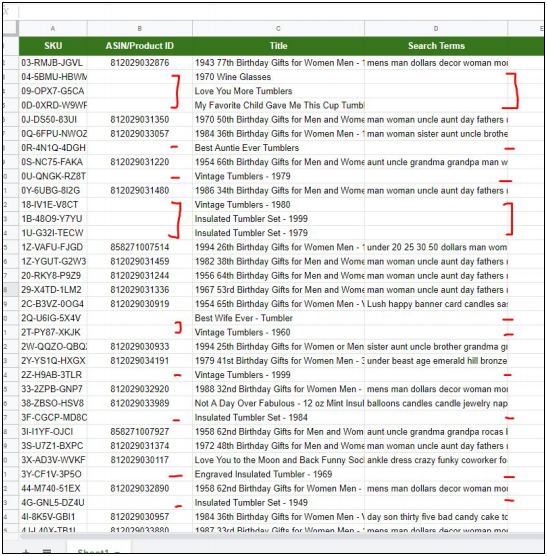
Fill in the missing ASIN/ Product ID. You may use ASIN or UPC here.
Cross-check the missing Search Terms by going to Manage Inventory, input the ASIN or SKU in the Search Box, click “Edit” and “Keywords.”
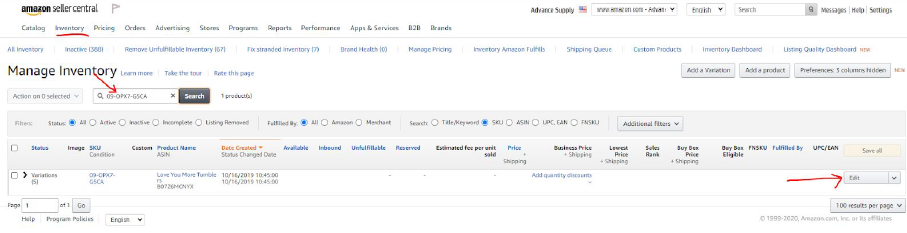
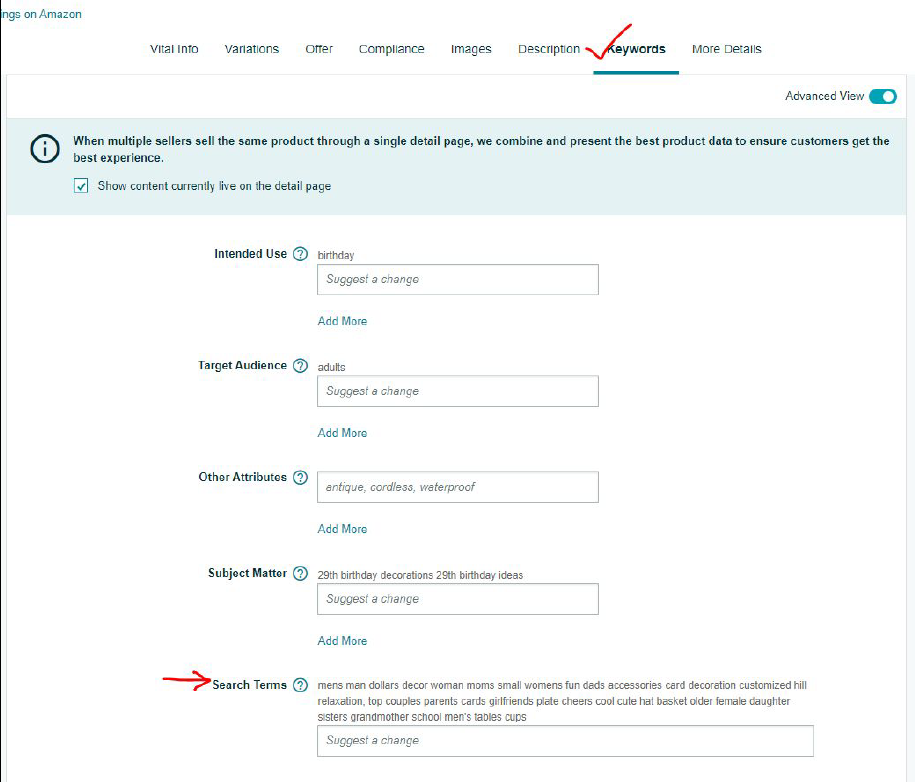
For the listings that do not have any Search Terms, proceed with Stage 1 SEO.
Next, go back to your sheet, and paste the search terms of your selected SKU/ASIN.
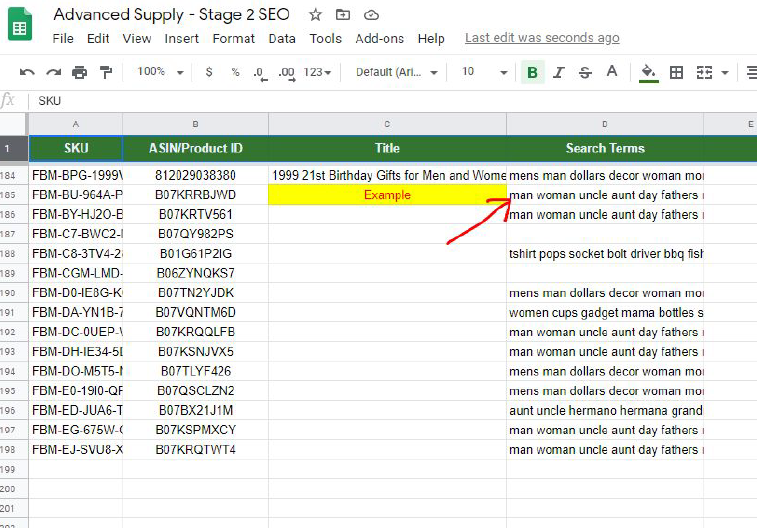
Open Scribbles from Helium10 and paste your search terms on the Keyword box, just as shown on the image below, and hit “Apply”.
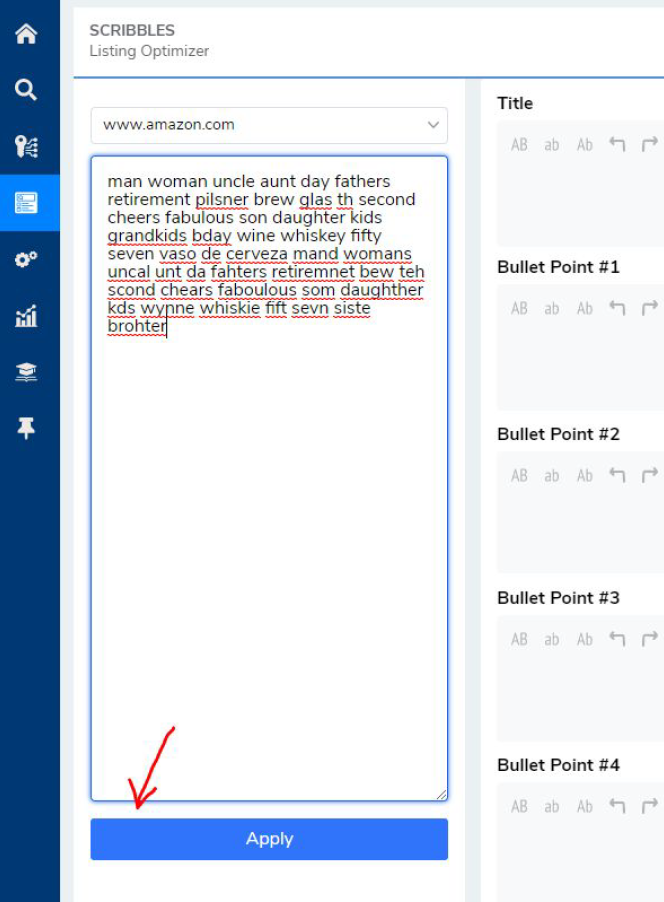
Grab your ASIN from your Inventory Page or from your Sheet and paste it on your Import Listing Feature on Scribbles. Click Apply.

This will import your existing copy- from Titles to Bullets and Product Description!
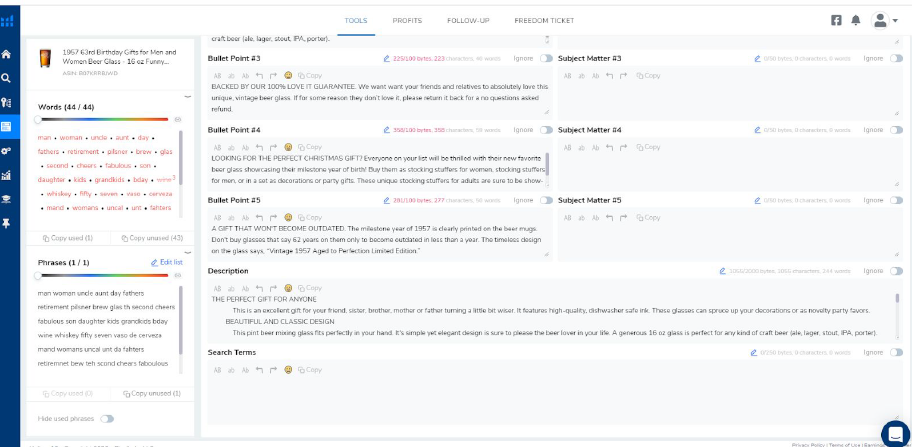
Now copy your Search Terms from your Sheet again and paste this on the “Search Terms” box on Scribbles.
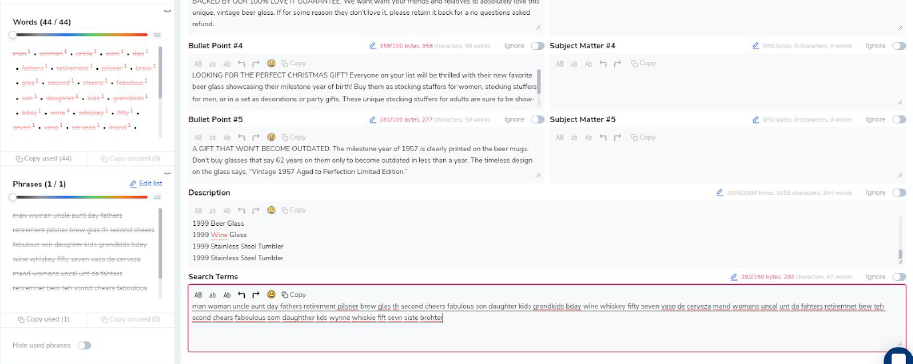
Go through the list of Keywords and click them one by one. Anything that has more than one term needs to be removed from the “Search Terms” box.
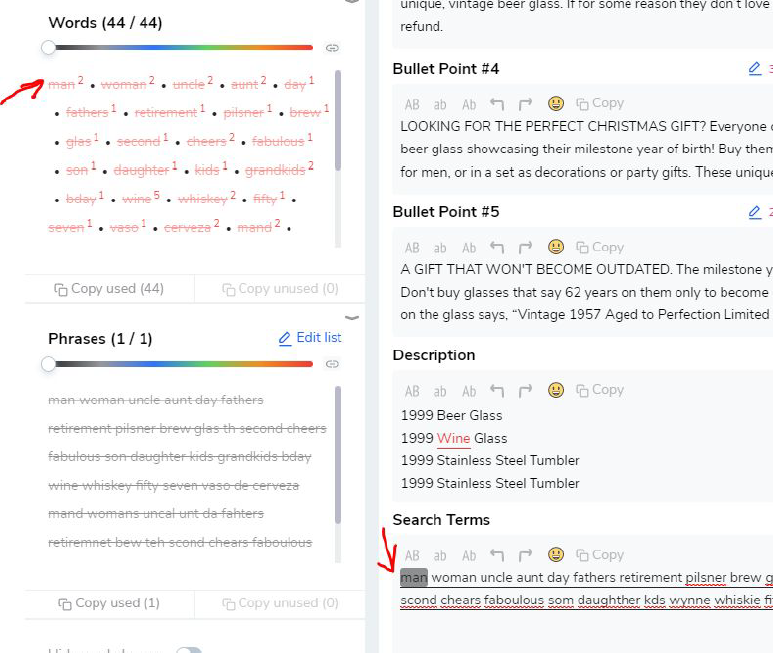
After going through the list of keywords and ensuring that there are no more duplicates on the Search Terms box, you can start adding your misspelled words and add a few Spanish translations of the keywords on the keyword Box. Just as the image is shown below.
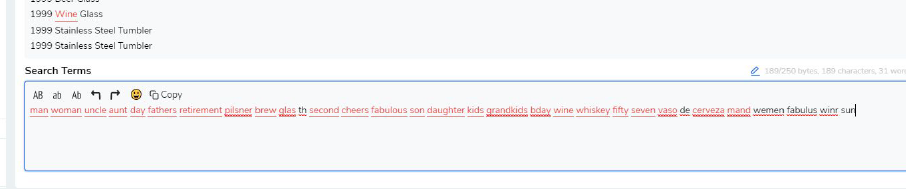
Continue to do this until you reach 249 Characters.
To make sure that all your new keywords are not used more than once, copy them again and paste them on the keyword Box.
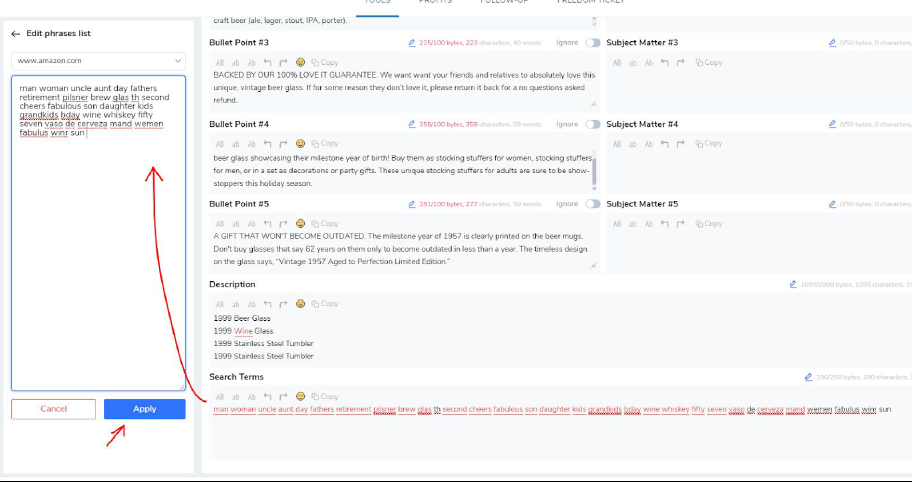
Click “Apply.”
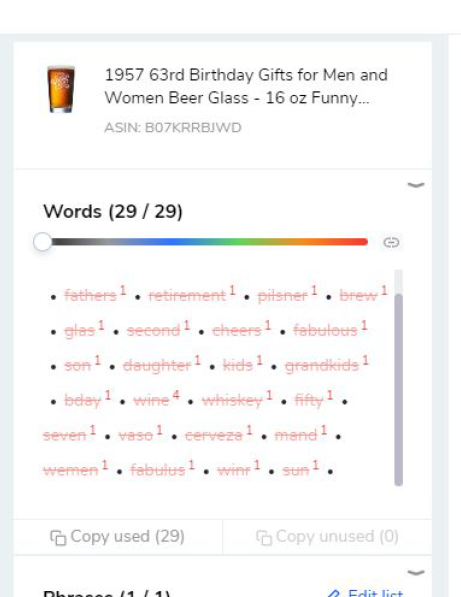
You should now see that all your keywords are used only once. Repeat the same process if you still see keywords being repeated more than once.
Finally, make sure to utilize all 249 characters in the Search Terms field. After this copy and paste the new Search Terms on your spreadsheet for POC or client approval.
Steven Pope is the founder of My Amazon Guy. He started his career as a TV reporter in Idaho, then was an eCommerce Director for 10 years for brands ranging from Gold & Silver Coins to Women’s Plus Size Clothing. After dozens of requests to side hustle consult for Amazon clients he started the agency to make it easier to growth hack the platform. Steven owns MAG, My Refund Guy – a clawback FBA service, and Momstir – a Private Label FBA Wine Glass brand. He has more than 300 tutorial videos on YouTube showing how to handle ANY problem faced on Amazon. Steven also hosts a podcast with interviews from other Amazon experts.
 Phase 3 SEO: High-Level Keyword Strategy for Advanced Keyword Striking Distance Rankings
Phase 3 SEO: High-Level Keyword Strategy for Advanced Keyword Striking Distance Rankings
Read More

Phase 1 SEO – Best Practices and Implementation
Read More

Stage 2 SEO Using Scribbles (Helium10 Listing Optimizer)
Read More

Steven Pope is the founder of My Amazon Guy. He started his career as a TV reporter in Idaho, then was an eCommerce Director for 10 years for brands ranging from Gold & Silver Coins to Women’s Plus Size Clothing. After dozens of requests to side hustle consult for Amazon clients he started the agency to make it easier to growth hack the platform. Steven owns MAG, My Refund Guy – a clawback FBA service, and Momstir – a Private Label FBA Wine Glass brand. He has more than 300 tutorial videos on YouTube showing how to handle ANY problem faced on Amazon. Steven also hosts a podcast with interviews from other Amazon experts.
Get notified with new podcast episodes every week! Plus, actionable and practical eCommerce tips straight to your inbox.
No spam. Unsubscribe anytime.