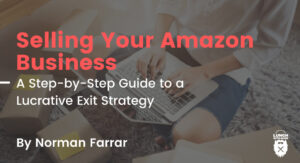

Video: https://youtu.be/hKZgn_0JyB8
Objective: Ensure that Organic Phrases are “hit” with Strikezone keywords (ranks 20-50) with the goal to get them to rank 1-19.
Strikezone Strategy Goals/Tasks:
https://docs.google.com/spreadsheets/d/1rmjPdPDkGAiHaFhR4tYeAM1o5maiqBw6v23I xa2Gv1I/edit#gid=0
The purpose of this spreadsheet will be to:
Create the first table. This table should include three columns:
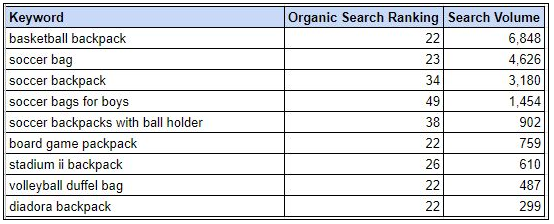
Below the table add two cells:
To make the current ASIN easy to find, below this include:

To the right of the first table create the second table for tracking the keywords. This will be checked and updated every 3 months (creating a new Tracking table to the right so we can track history). It should be empty when the spreadsheet is first created. This table should look like the following:
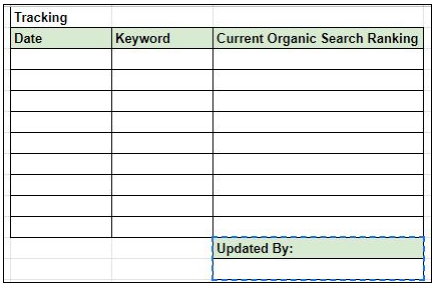
The Date should be the day that the update/check took place. The Updated By box should be the name of the person performing the check/update, so if there are any questions about the research or tracking it is easy to figure out who worked on this.
If there are multiple ASINs for a client that have Strikezone keywords that we’re tracking please make a different sheet for each ASIN and label the sheet. This makes it easy to track keywords across multiple ASIN’s.
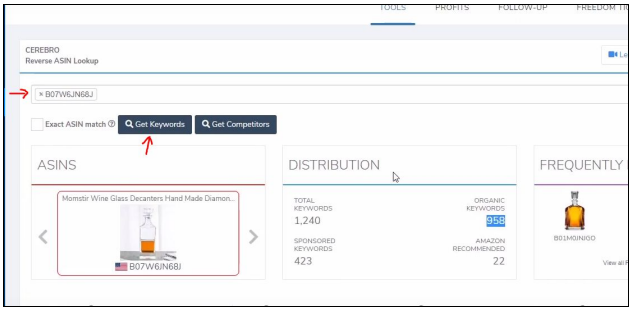
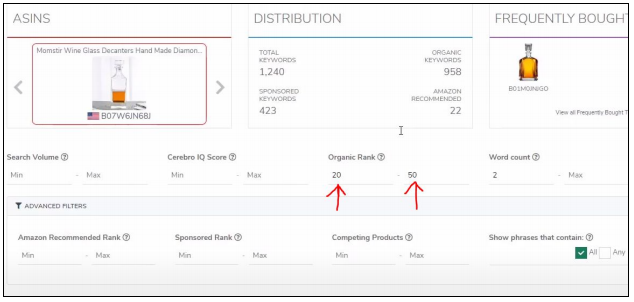
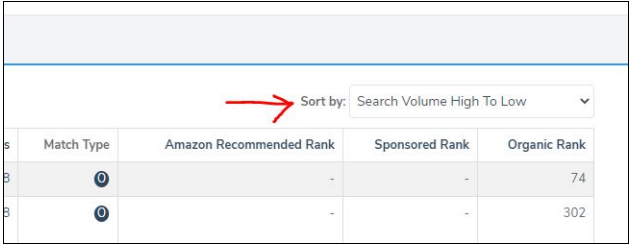
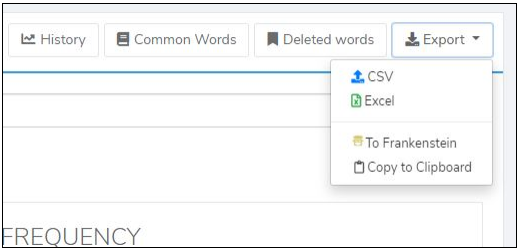
Make sure to freeze the row up to the top row of the table you’ve pasted in.
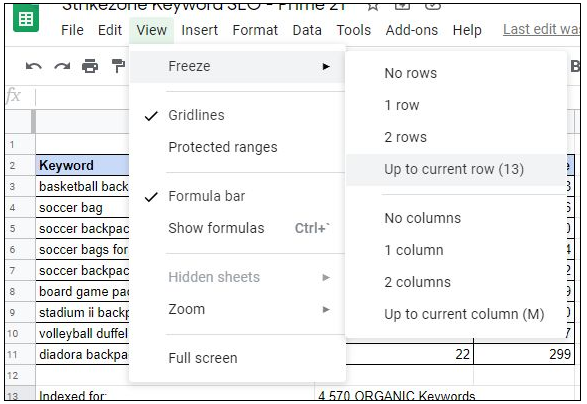
Filling out this spreadsheet correctly is crucial to tracking Strikezone keywords correctly, and will be part of the doc that is delivered directly to the client.
More info about Strikezone Keywords:
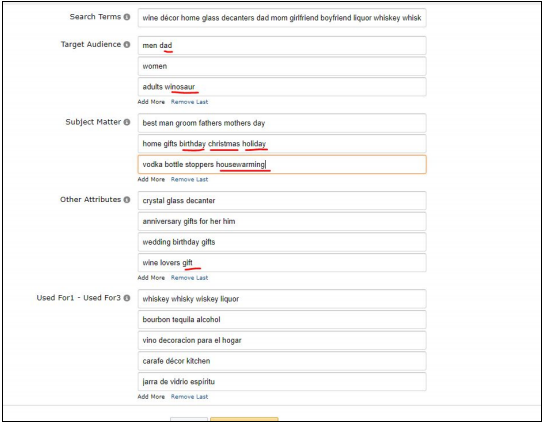
Note: If you still have some bytes left on your backend KWs, just add them. NEVER delete existing KWs.
Note: When rotating out keywords for any reason, make sure that you also go change it in the listing backend or A+ content. Only changing it in the spreadsheet does not update the listing.
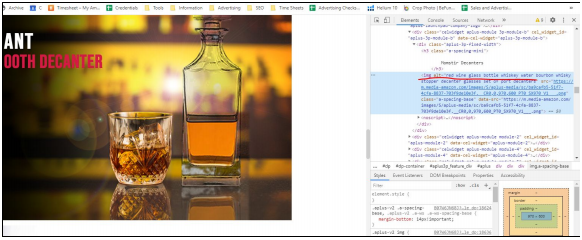

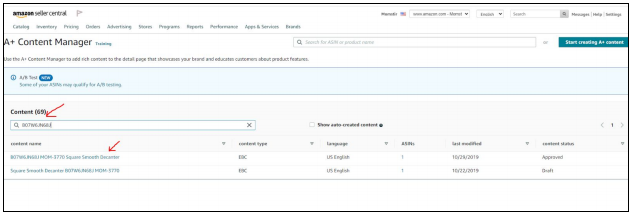
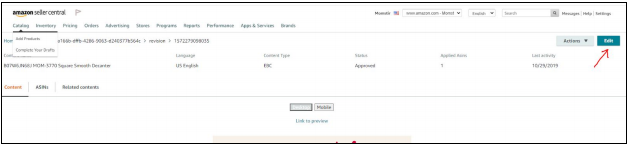
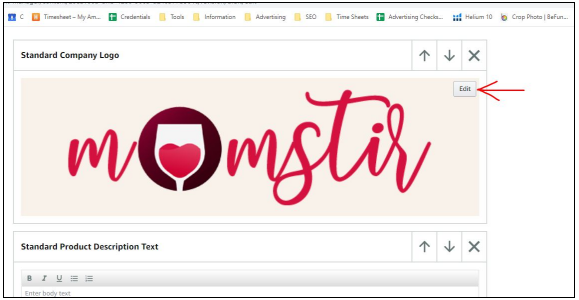
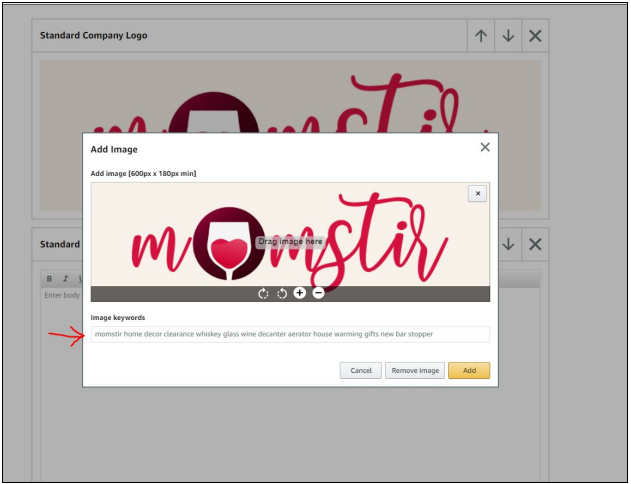
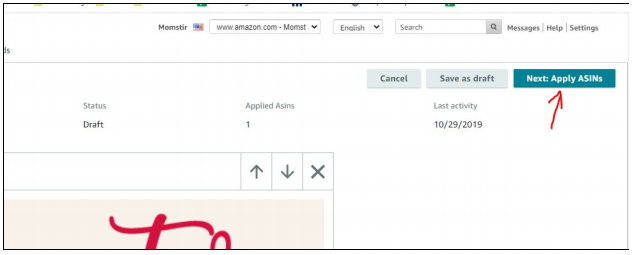
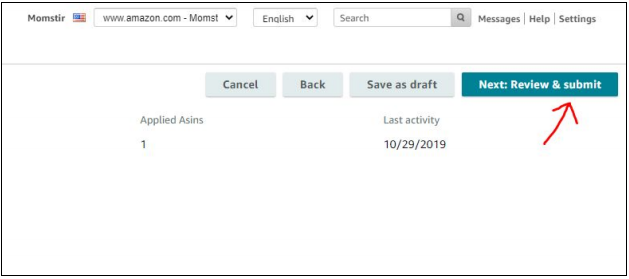
After least 90 days while tracking the process of your updated keywords
through Helium 10. The easiest way to do this is by setting up the Keyword
Tracker tool on Helium 10. Once 90 days have passed we evaluate and
repeat the process as needed to maintain optimal rankings.
Steven Pope is the founder of My Amazon Guy. He started his career as a TV reporter in Idaho, then was an eCommerce Director for 10 years for brands ranging from Gold & Silver Coins to Women’s Plus Size Clothing. After dozens of requests to side hustle consult for Amazon clients he started the agency to make it easier to growth hack the platform. Steven owns MAG, My Refund Guy – a clawback FBA service, and Momstir – a Private Label FBA Wine Glass brand. He has more than 300 tutorial videos on YouTube showing how to handle ANY problem faced on Amazon. Steven also hosts a podcast with interviews from other Amazon experts.
 Phase 3 SEO: High-Level Keyword Strategy for Advanced Keyword Striking Distance Rankings
Phase 3 SEO: High-Level Keyword Strategy for Advanced Keyword Striking Distance Rankings
Read More

Phase 1 SEO – Best Practices and Implementation
Read More

Stage 2 SEO Using Scribbles (Helium10 Listing Optimizer)
Read More

Steven Pope is the founder of My Amazon Guy. He started his career as a TV reporter in Idaho, then was an eCommerce Director for 10 years for brands ranging from Gold & Silver Coins to Women’s Plus Size Clothing. After dozens of requests to side hustle consult for Amazon clients he started the agency to make it easier to growth hack the platform. Steven owns MAG, My Refund Guy – a clawback FBA service, and Momstir – a Private Label FBA Wine Glass brand. He has more than 300 tutorial videos on YouTube showing how to handle ANY problem faced on Amazon. Steven also hosts a podcast with interviews from other Amazon experts.
Get notified with new podcast episodes every week! Plus, actionable and practical eCommerce tips straight to your inbox.
No spam. Unsubscribe anytime.